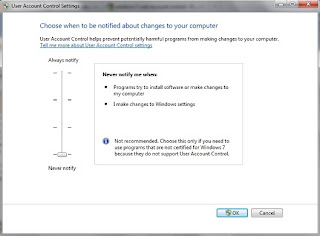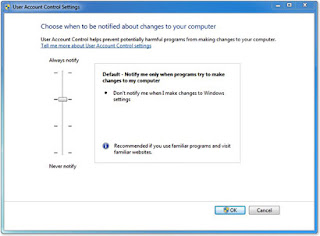User Account Control (UAC) is a feature in Windows 7 that can help you stay in control of your computer by informing you when a program makes a change that requires administrator-level permission. UAC works by adjusting the permission level of your user account. If you’re doing tasks that can be done as a standard user, such as reading e‑mail, listening to music, or creating documents, you have the permissions of a standard user—even if you’re logged on as an administrator.
When changes are going to be made to your computer that require administrator-level permission, UAC notifies you. If you are an administrator, you can click Yes to continue. If you are not an administrator, someone with an administrator account on the computer will have to enter their password for you to continue. If you give permission, you are temporarily given the rights of an administrator to complete the task and then your permissions are returned back to that of a standard user. This makes it so that even if you're using an administrator account, changes cannot be made to your computer without you knowing about it, which can help prevent malicious software (malware) and spyware from being installed on or making changes to your computer.
We recommend that you log on to your computer with a standard user account most of the time. You can browse the Internet, send e‑mail, and use a word processor, all without an administrator account. When you want to perform an administrative task, such as installing a new program or changing a setting that will affect other users, you don't have to switch to an administrator account; Windows will prompt you for permission or an administrator password before performing the task. We also recommend that you create standard user accounts for all the people who use your computer.
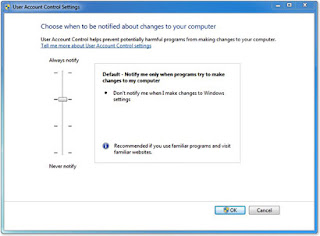
In this version of Windows, you can adjust how often UAC notifies you when changes are made to your computer. If you want to be informed when any change is made to your computer, choose to always be notified.